How to reduce the number of accounts for Professional and Pro Plus Email Hosting plans
This article describes how to reduce the number of email accounts for Professional and Pro Plus Email Hosting plans. You may want to do this, for example, if your current email account needs no longer match the number of accounts you originally purchased.
To reduce the number of email accounts for your email hosting plan, follow these steps:
- Log in to the Customer Portal.If you do not know how to log in to the Customer Portal, please see this article.
- On the SERVICES menu, click MY SERVICES:
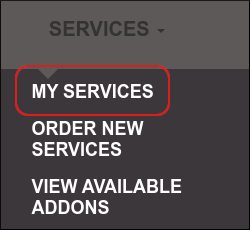
In the list of products and services, locate your email hosting plan, and then click Manage:

On the Domain tab, click the Email Accounts icon:
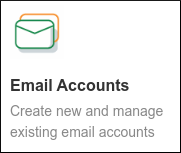
Locate the account you want to delete. Click the side menu, and then click Delete Account:
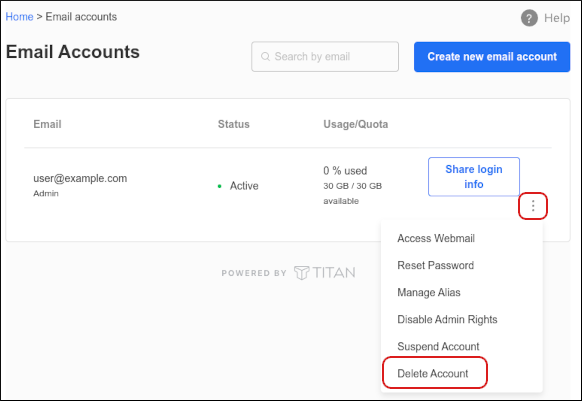
Click Confirm:
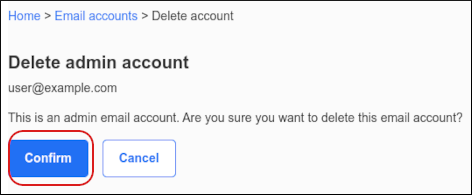
On the Domain tab, click Buy More Accounts:
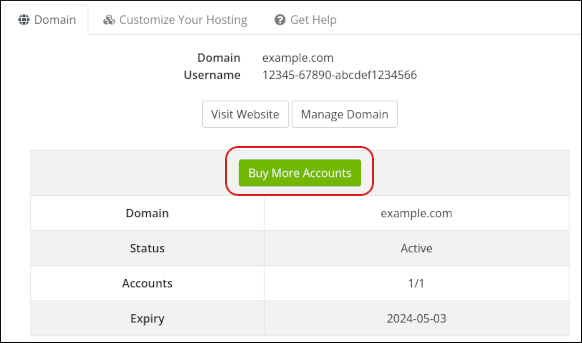
In the New Configuration column, type the new number of accounts you want:
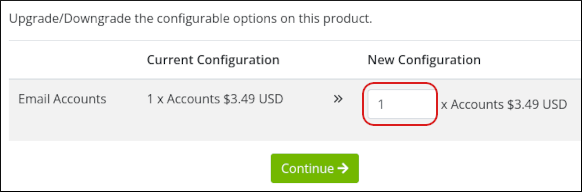
- Click Continue.
- Select a payment method, and then click Continue to complete the order process.
Article Details
- Product: Email Hosting
Grow Your Web Business
Subscribe to receive weekly cutting edge tips, strategies, and news you need to grow your web business.
No charge. Unsubscribe anytime.
Did you find this article helpful? Then you'll love our support. Experience the A2 Hosting difference today and get a pre-secured, pre-optimized website. Check out our web hosting plans today.